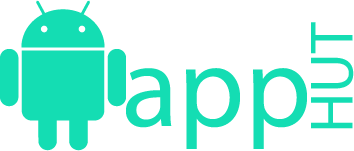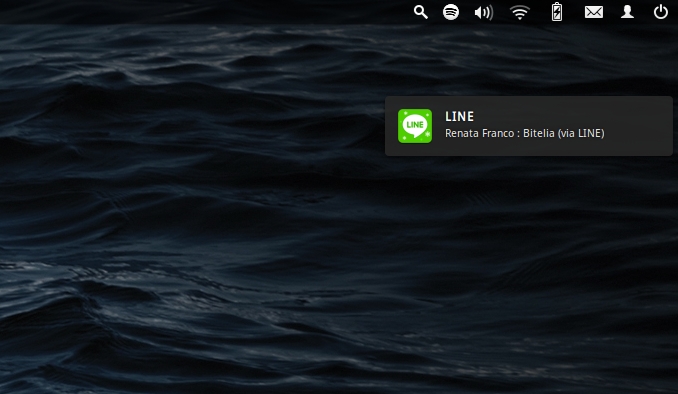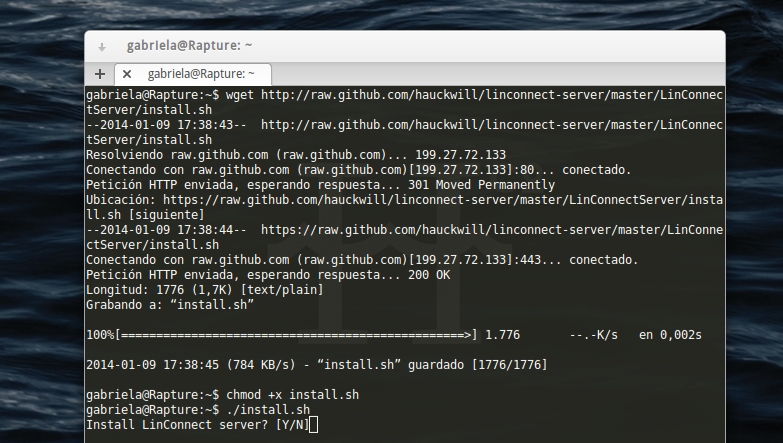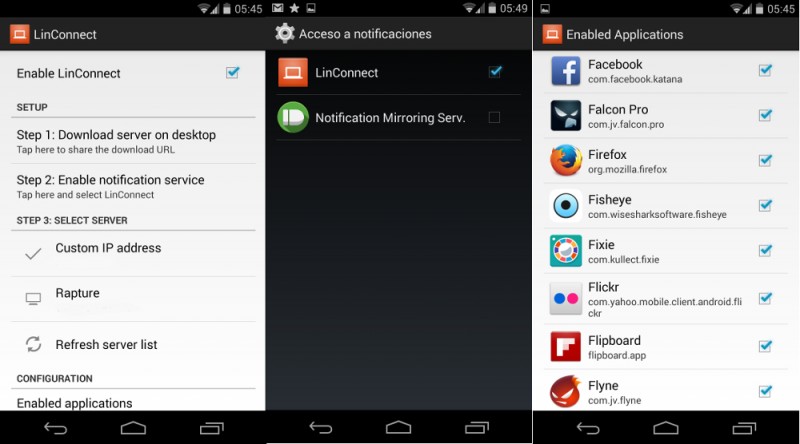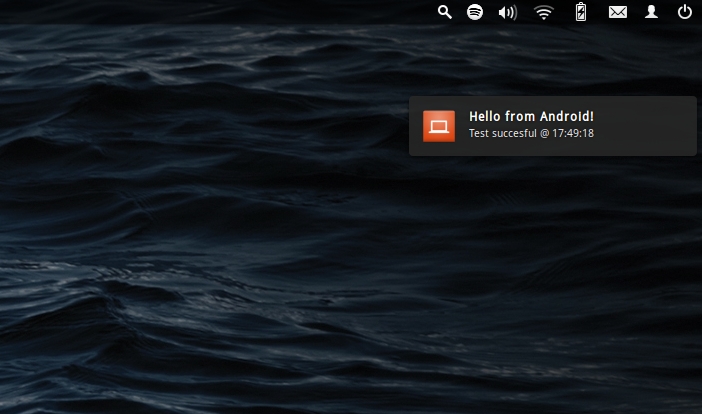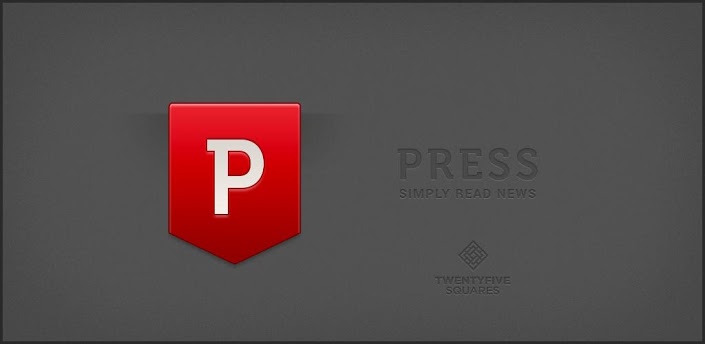LinConnect: Send All Notices Of Desktop Linux Android
Get notifications on the desktop computer what happens on your smartphone with Android has never been so easy, seamless integration between all of our gadgets are getting closer. And to show how great it can be, here is a small sample for Linux users.
If something does not lack in any family or friends meeting, is that awkward they sound notifications when your smartphone interrupt humans in front of you and steal all your attention. Many of us are so addicted to the gadgets we sat at the computer with a tablet and a phone at the same time and use all devices at once, as if not enough with a screen.
There are so many things that allow us to become perfect zombies who can not live without being connected to an electronic device, many have chosen to give up and now. For those who can not live without their smartphone , using Android and Linux, and suffer when they stop charging the phone away and sit at the computer, the application comes LinConnect that allows you to receive all notices of Android on the Linux desktop , so that not die of anxiety to know what’s playing in the other room.
LinConnect notification system uses libnotify to display notifications on the desktop . If you have used Ubuntu or derivatives should know the system includes default notices, and should also know that we can not interact with, therefore only see the notifications but can not respond to messages or anything similar from the computer. LinConnect runs all the applications you have installed in your Android, as the service requests access to all system notifications and therefore is not limited to any specific application.
Install LinConnect
LinConnect have a client and a server, and you need to install both using the service. The process is very simple and does not require you to have any experience of another world.
The first thing to do is to download from the Android LinConnect Play Store . As you may notice, is in alpha stage of development, so bugs and errors may occur, but we tried it and it worked great.
The next step is to install the server on Linux, if you are using Ubuntu / Debian or derivatives, you just need to open a terminal and type the following:
wget http://raw.github.com/hauckwill/linconnect-server/master/LinConnectServer/install.sh
chmod + x install.sh
. / Install.sh
Press enter and then answer “Yes” to all dialogs being asked.
One of the requests is to decide if you want LinConnect starts with the system always, if you choose to not to start the service manually can write in the terminal:
python ~ / .linconnect / LinConnectServer / main / linconnect_server.py
Once the server is installed, open the application in Android and press “Step 2: Enable notification service” . This will take you to the section where the Android applications that have access to the notification system, mark the checkbox next to LinConnect and returns to the application.
Now you should see the IP address of your computer step 3 below. To test if it is working, click the name of your machine and you should see a notification on your desktop like this:
If you look below in the configuration section, you can select exactly which applications can send notifications through LinConnect, by default all are selected.
[app]com.willhauck.linconnectclient[/app]